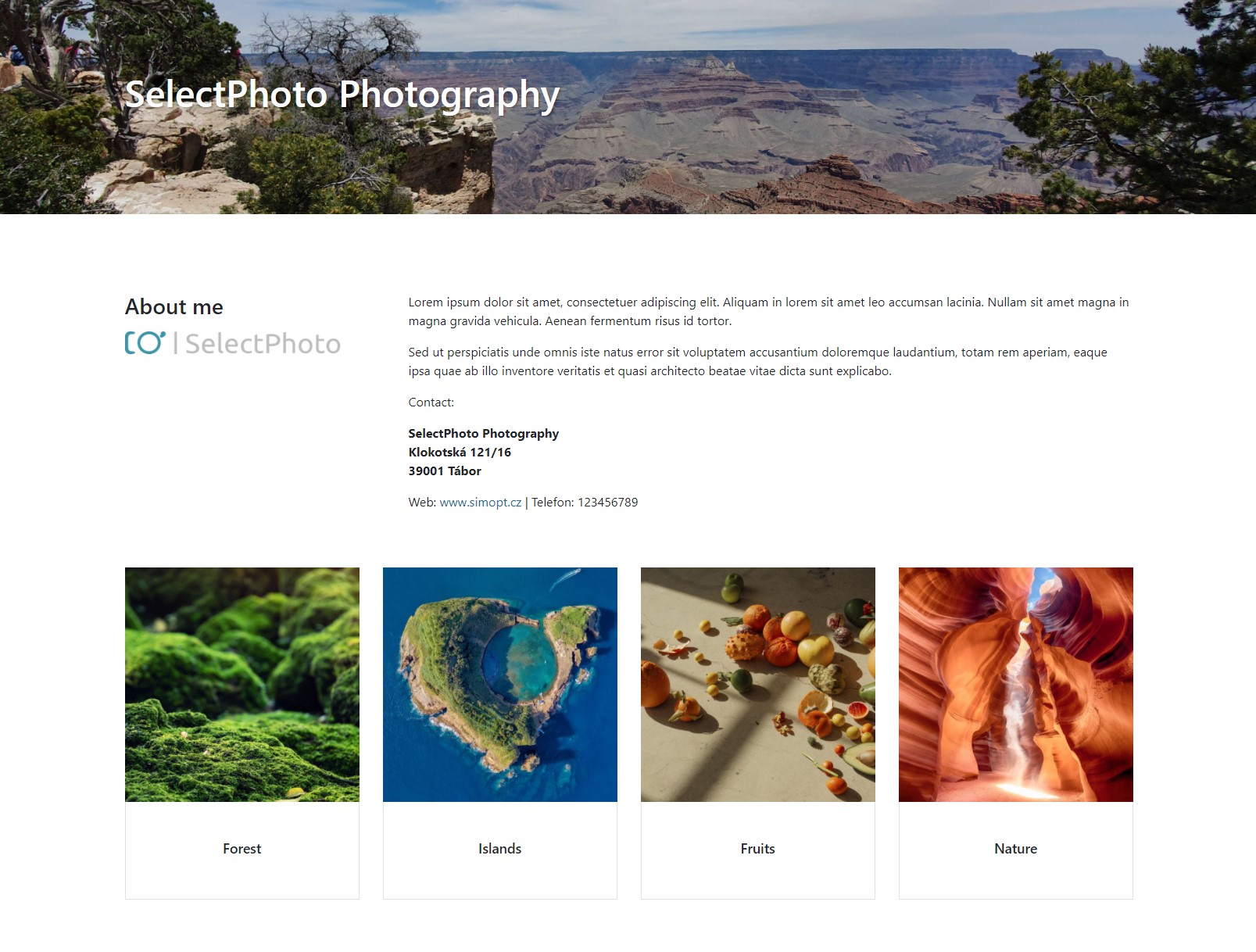Gallery Help
With the Gallery, you get a way to showcase your albums publicly right in SelectPhoto. You can complement all this with your own description and introduction, including contacts and links to personal pages or social media profiles.
Setting up the text, logo, and cover image displayed on your profile page or in the details of your albums in the Gallery is done on the “Account settings” page under the “Your brand” tab. Here you can find the field to set up the text to be displayed in the Gallery, where you can introduce your business and describe the services you offer. You can also include contact information in the text, including, for example, a link to your personal website or social media profiles.
In addition to the text box, there is also the check box that you can use to show or hide your entire profile, including all albums you have added to the Gallery. If you add your first album to the Gallery, this box will be checked automatically and the link to your profile in the Gallery will appear underneath.
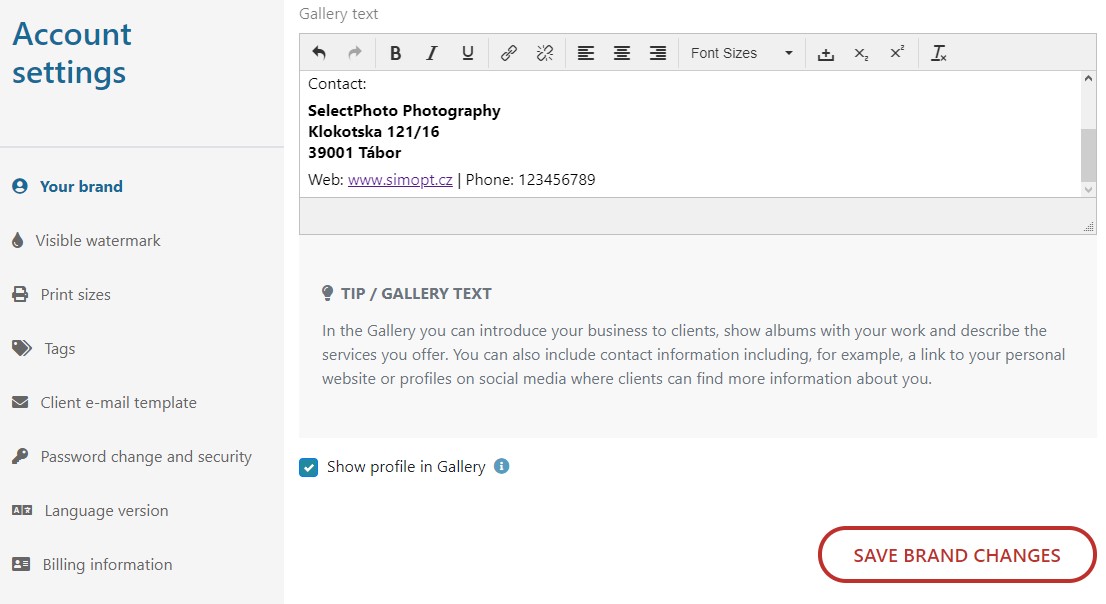
If you are interested in showing your profile in the Gallery, we recommend setting all of the items mentioned above, especially the “Displayed name”, without which only the anonymous name in the form of Photographer 123 will be displayed with the Gallery.
To set up the display of the album itself in the Gallery, click on the red card called “Display in Gallery” on the “Album editor” page, under the “Album actions” tab. When you click on the card, a pop-up window appears where you can enter a description of the album and then use the check box to set the album to display in the Gallery.
If you have everything set up correctly and at least one of your albums is added to the Gallery, you will see it in the publicly available album list on the Gallery home page. We will also display and highlight some albums on the SelectPhoto home page.
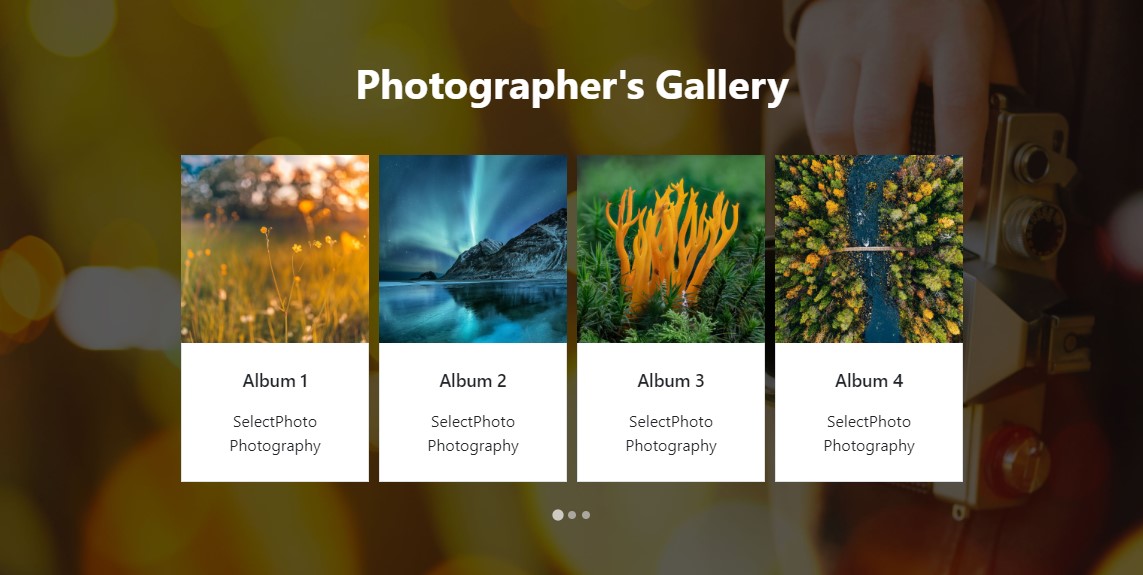
You can also easily click through to the photographer's profile, including yours, from the album detail view, allowing you to check how the information you've entered in “Account settings” is presented.